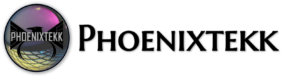Windows 365 is a new service from Microsoft that automatically creates Cloud PCs for your end users. Cloud PCs are a new hybrid personal computing category that use both the power of the cloud and the accessing device to provide a full and personalized Windows virtual machine. Admins can use Microsoft Endpoint Manager to define the configurations and applications that are provisioned for each user’s Cloud PC. End users can access their Cloud PC from any device and any location. Windows 365 stores the end user’s Cloud PC and data in the cloud, not on the device, providing a secure experience.
Provisioning
Provisioning in Windows 365 is the automated process that:
- Creates a Cloud PC virtual machine.
- Sets it up for the user.
- Completes other tasks that prepare it to be used.
- Send access information to the user.
At a high level, the full provisioning process looks like this:
- You create a provisioning policy to manage who gets access to Cloud PCs. The provisioning policies are the engines that build, configure, and make Cloud PCs available to end users. Within a policy, you’ll provide details for the on-premises network connection, the image used to create each Cloud PC, and an Azure Active Directory (Azure AD) user group.
- When a user in the Azure AD user group is assigned a Windows 365 license, Windows 365 automatically provisions a Cloud PC and sends access information to the user. This automation has three stages which are invisible to the administrator. For more information on this automated process, see the Details of the automated provisioning process article.
- The end user receives the access information and can then sign in to the Windows Cloud PC from anywhere.
Provisioning Retry
When a Cloud PC provisioning fails, it’s retried automatically two times. After it fails three times:
- The provisioning process is stopped.
- The Cloud PC is marked as Failed.
- An error message is displayed.
After you’ve resolved the root cause of the error, you can manually trigger a retry of the provisioning process by pressing the Retry button in the error dialog.
When a Cloud PC provisioning failure occurs, or a Cloud PC is deleted post grace period, Windows 365 cleans up all objects created during the provisioning. The clean-up occurs approximately three hours after the failure.
Clean Up
The following objects are cleaned up:
- Intune objects
- Azure AD device objects
- Azure vNics
Network security groups created for Cloud PCs won’t be cleaned up, as there may be other objects relying on those groups.
Any on-premises Azure AD computer accounts that were joined to the domain during provisioning won’t be deleted. Windows 365 doesn’t have sufficient permissions to delete on-premises computer objects, so instead the redundant computer objects will be disabled. We encourage your organization to clean-up these disabled computer objects during your regular maintenance process.
For documentation on how to manage Windows 365 in your organization, see the Windows 365 documentation.